1. Project management¶
On the first week, I learned how to manage my project by setting objectives and generating ideas. I also learned the process of creating and building a website.
I create a Personal Portfolio Website by completing these steps:
Download Git Bash and Visual Studio Code:¶
I already have Git in my server laptop, so i only downloaded visual studio code by clicking on the link provided.
Clone the Project Repository:¶
- I opened Git Bash in my chosen folder and used the git clone command to copy the repository from GitLab.
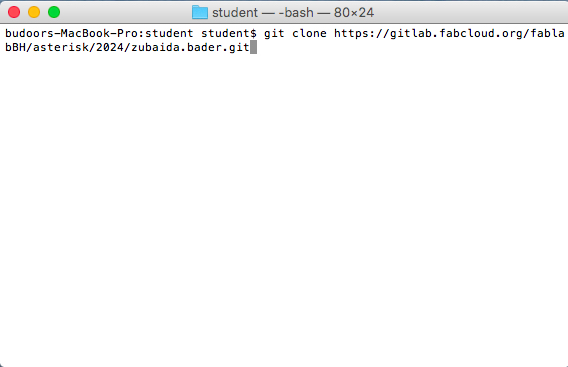
- I go to the main page displaying my username. i click on the ‘Code’ button and i copied the URL under ‘Clone with HTTPS’as shown below:
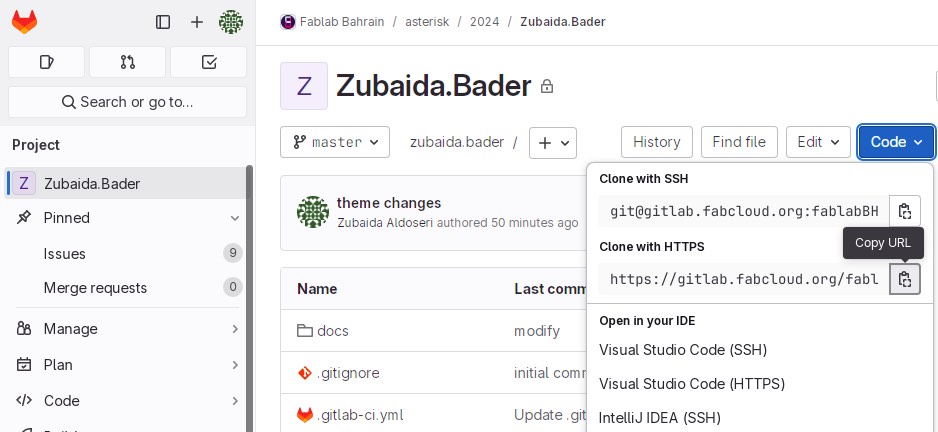
- In Git Bash, i type the git clone command followed by the copied URL. After completing the previous steps, a dialog box will prompt for GitLab account information (username and password) for security verification. Once this information is provided, the project will be successfully copied to the Desktop folder on the laptop.
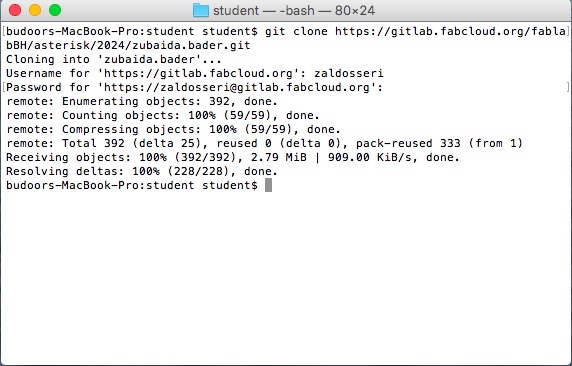
Create and Navigate to Project Folder:¶
- I use the cd command to create and move into a new folder.
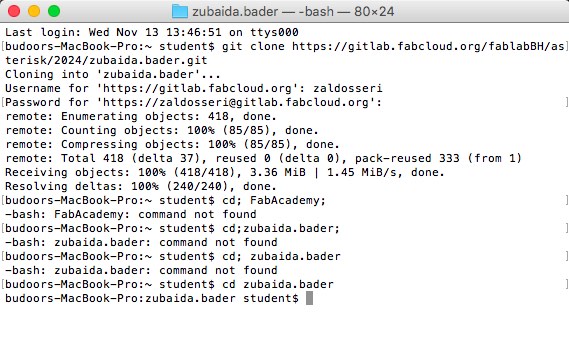

Configure Git:¶
- I Set my Git username and email globally.


Open Project in Visual Studio Code:¶
- I Opened Visual Studio Code and i use the ‘Open Folder’ option to open the cloned project files. (Using Visual Studio Code make easier access and a wider variety of extensions for editing and managing my project efficiently).
Apply Extensions to Enhance Functionality:¶
- I opened Visual Studio Code and navigated to the Extensions view by clicking the Extensions icon in the Activity Bar on the side of the window. Then, I searched for the Code Spell Checker and Markdown Preview Enhanced extensions and i installed them.
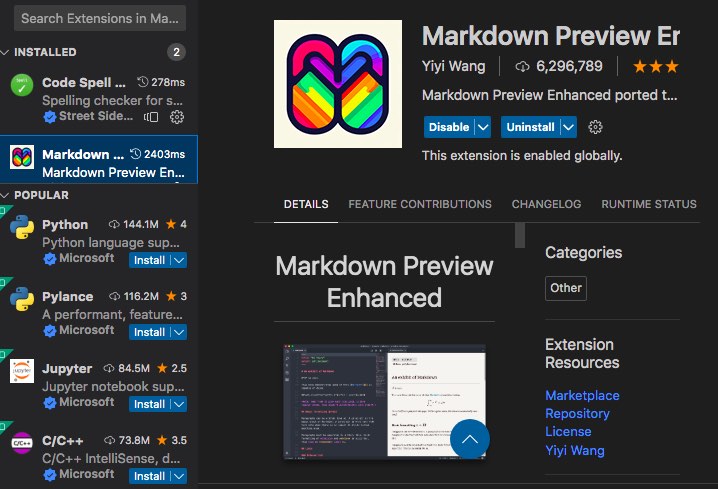
Save the additions or commit in VS Code:¶
- i click File in the top menu and select Save.
- I click on the Source Control icon in the left sidebar to open the Source Control view.
- At the top of the Source Control view, i saw a text box labeled Message, i entered a descriptive commit message that summarizes my changes.
- I click the checkmark icon (✓) above the commit message box to commit my staged changes.
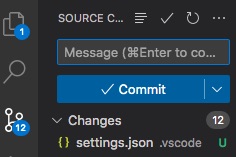
Find the link to the website in GitLab:¶
To find the link to the deployed website in GitLab, I followed these steps:
-
I went to the ‘Deploy’ page on the left sidebar of my project page.
-
Then i selected ‘Pages’, it will be taken to the Pages page where i can find the link of my website.
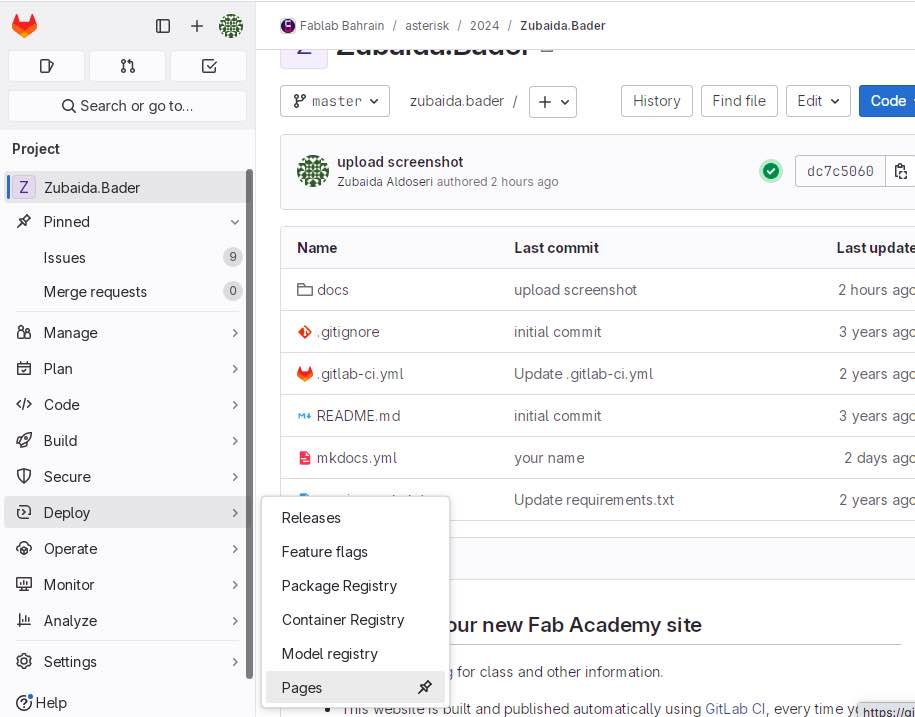
Upload images in GitLab following these steps:¶
- I go to my project page by clicking on my project name in the dashboard.
- Then i Click on the docs file then images file.
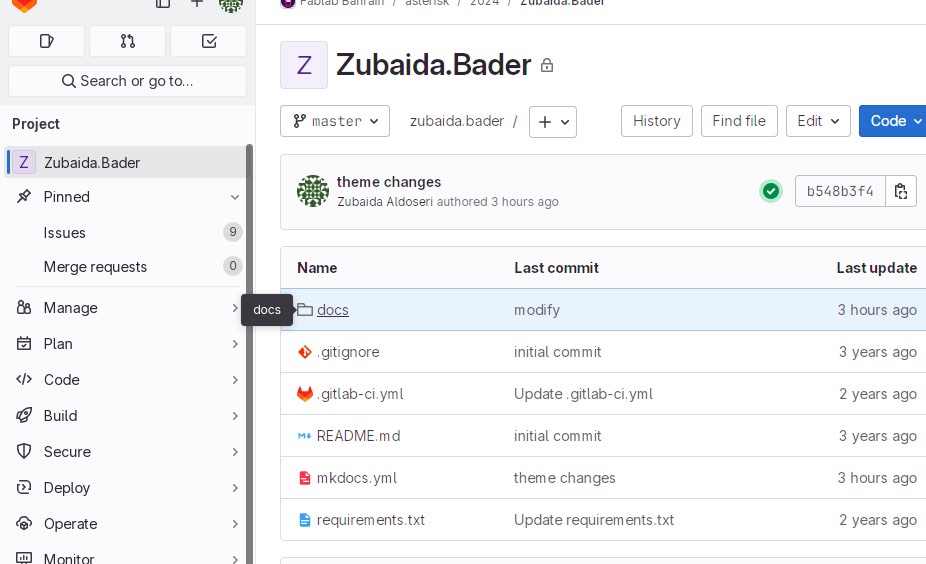
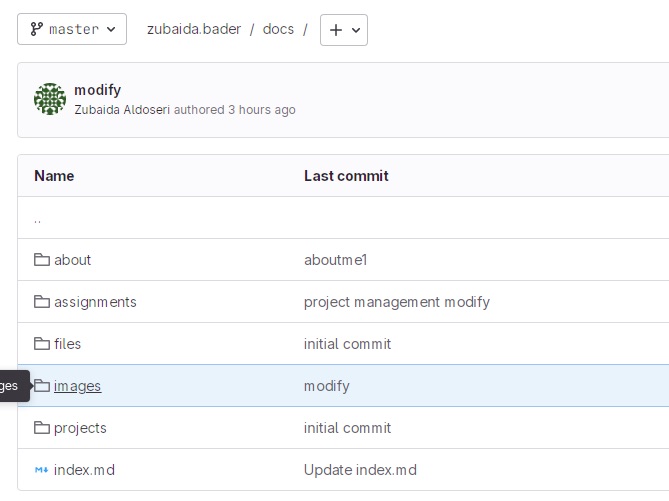
- After clicking on the images file, i choose the week for my picture to be placed.
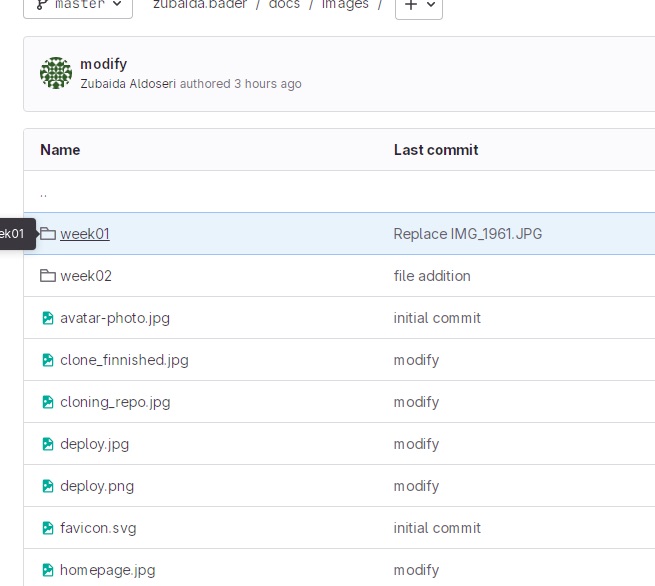
- I upload the image by clicking on the + button (or New file button) and selecting Upload file.
- Then i Browse the right file from my computer and i upload it.
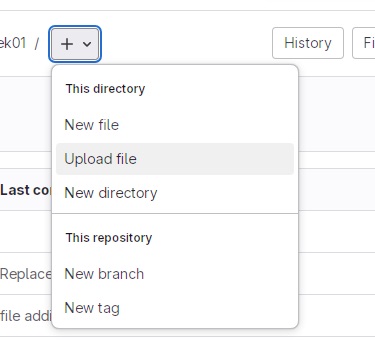
Code the uploaded images in VS Code:¶
- After uploading the image to GitLab, I navigate to the image file in my repository and click on it. This opens the image preview page, from which I copy the URL from the browser’s address bar.
- Then i upload it into VS Code.

Navigate to the Explorer:¶
- I’ve opened Visual Studio Code and click on the ‘Explorer’ icon on the left sidebar to view my project files.
## Click on the mkdocs.yml file and assign the desired name to the website :
-
In the ‘Explorer’ pane, i click on the mkdocs.yml file. By clicking on it, it means i open the file in the editor, allowing me to view and modify its contents.
-
I’ve changed the site_name, site_description, site_author, and copyright to display my name, which is Zubaida Aldoseri, as exhibited in the figures below.

- Also, i’ve changed the website theme by changing the color.
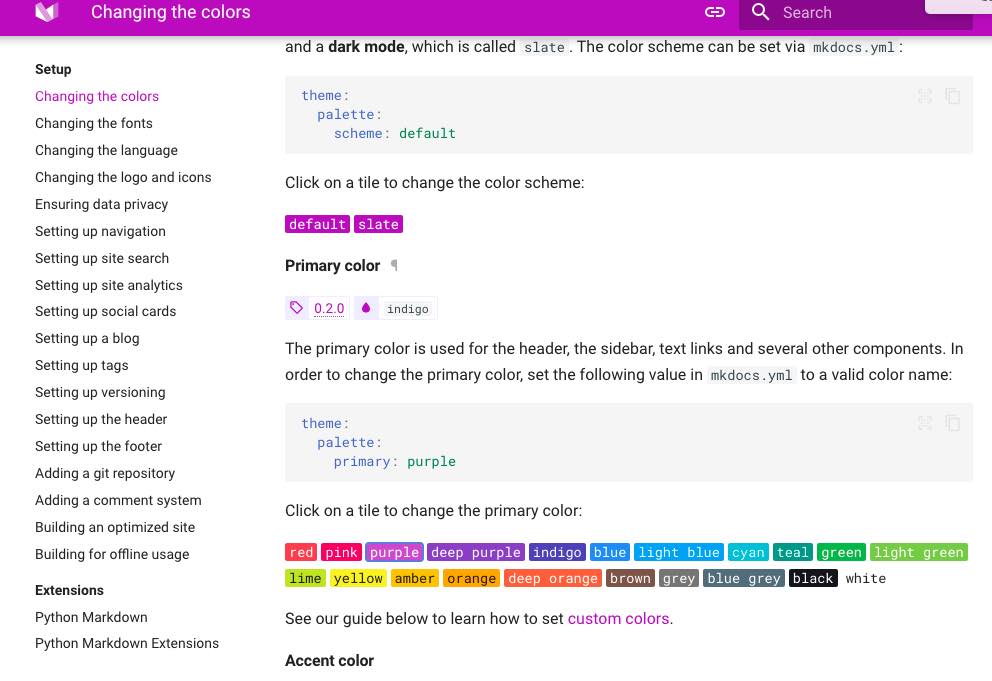
Design thinking¶
Design Thinking is a human-centered approach to problem-solving that focuses on understanding users’ needs and experiences.
It involves :
- Empathize
- Define problem
- Ideate solution
- Prototype
- Testing
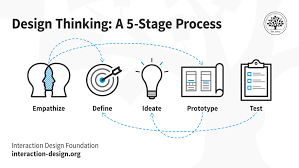
This iterative process fosters collaboration and creativity, making it applicable in various fields, including business, education, and healthcare. The goal is to create effective, user-friendly products and services.
Problem statement¶
This process entails redefining a design challenge into a specific, actionable problem statement. It encapsulates my design vision by identifying the appropriate challenge to tackle during brainstorming sessions.
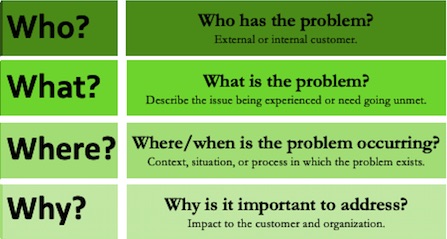
Unique value proposition (UVP)¶
| Unique | A coffee pot with an integrated heater |
|---|---|
| Value | Enjoy consistently hot coffee for hours, eliminating the need to reheat or worry about your coffee cooling down. |
| Proposition | Stay in the moment with our coffee pot that keeps your brew hot and fresh, so you can enjoy the perfect cup anytime, without the worry of reheating. |